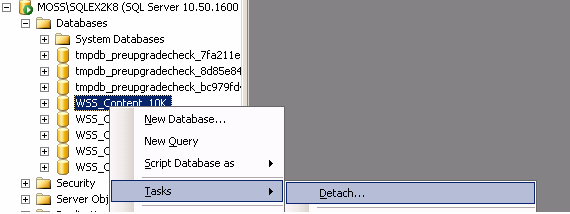SharePoint 2007 upgrade to SharePoint 2010
Method:
Attach/detach the Content database
Checklist
Check the SQL Server version and SQL Instance build number on the SharePoint 2007 farm.
Check the what instance has been used to storing the content database to point SharePoint 2007 site whether SharePoint 2007’s built in instance or external SQL Server instance.
If external SQL Instance have been used you must have the same SQL Server version and build number on targeting server same apply for built in SQL Instance. Otherwise version conflict will occur on migration time.
Scan thoroughly all the Solutions and Features those are installed on SharePoint 2007 and map with the sites those using the solutions.
Install these features and solutions on targeting machine before attaching the content database on SharePoint 2010 machine.
Step – I
If there is active connection on the database, check the Drop check box.
Now the database will goes away from the tree view.
Go to physical location of your database. Caution on taking the copy of the detached file if there is more than one SQL Server instances are on your machine.
C:\Program Files\Microsoft SQL Server\MSSQL10_50.SQLEX2K8\MSSQL\DATA
Copy the files named WSS_Content_10K.mdf and WSS_Content_10.ldf and place it on SharePoint 2010 machine to attach later to SQL Server.
Usually SQL SERVER 2008 or SQL SERVER 2008R2 on SHAREPOINT 2010.
Usually SQL SERVER 2008 or SQL SERVER 2008R2 on SHAREPOINT 2010.
Attaching the detached database which we have got from SharePoint 2007 machine to SharePoint 2010
Once you attached the database go to stsadm command prompt on your SharePoint 2010 server.
Create new webapplication on SharePoint 2010 as follows:
By default SharePoint 2010 will use the SharePoint instance of the SQL Server.So let it is as it is.
After you created the site without errors,
Go to Central Administration – Application Management ->Select the Content Database.
Choose the newly created web application from the drop down menu.
It will shows the database name with some scrambled id prefix with “WSS_Content”.
Remove the content database as it shows.
Now you have only site skeleton without “Content Database”.
Add the content database using the STSADM tool or mount the database using SharePoint Power Shell
If you add the content database for the first time to your newly created website,
You will see the progress of database attaching to your new server.
I encountered the serious problem when I am migrating the site which had “U2UCAMLQUERYBUILDER” list items.
I downloaded the “C2UCA MLQUERYBUILDER” from the product site and tried to install it on SharePoint 2010 machine by clicking the “.EXE” file from the “Setup” Folder.
It gives the error says that “I must have installed Windows SharePoint Services 3.0”.
I downloaded the “C2UCA MLQUERYBUILDER” from the product site and tried to install it on SharePoint 2010 machine by clicking the “.EXE” file from the “Setup” Folder.
It gives the error says that “I must have installed Windows SharePoint Services 3.0”.
I overcome this issue by picking the “U2Ucamlquerybuilder.wsp” file and adding the solution on “Server Farm features of SharePoint 2010”.
First add the solution to SharePoint 2010 Farm
Deploy the solution with gacdeployment parameter